1 Click Solution For Creating Quote as PDF Document in Microsoft Dyamics CRM
The usual way of generating quotation document in Microsoft Dynamics CRM is either using a lengthy word mail merge process or by creating the quote template as an SSRS report and then running the report and exporting the document in PDF.
Let’s evaluate the number of steps required for generating a quotation document using SSRS report approach:
| Steps | Clicks |
|---|---|
| Open the Quote record form in Dynamics CRM | |
| Click on "Run Report" button on the ribbon | 1 |
| Select the Quote report | 1 |
| Wait for the report controller to load the report | |
| Click on the "Export" button | 1 |
| Select the document format to export | 1 |
| Save the document | 1 |
| Total clicks | 5 |
Now suppose this quotation needs to be sent to the customer in an email from CRM then the additional steps are:
| Steps | Clicks |
|---|---|
| All steps from scenario 1 to be followed | 5 |
| Click "Activities" and select email | 2 |
| Save email to enable the "attach file" option | 1 |
| Click "Attach File". This opens another window | 1 |
| Click "Browse" and select the file from local drive | 2 |
| Click "Attach" and then "Close" button | 2 |
| Send the email | |
| Total clicks | 13 |
Using Work 365 1-Click PDF solution (free): all of the above steps can be done with just one click!!!
Work 365 1-Click PDF solution provides 2 approaches:
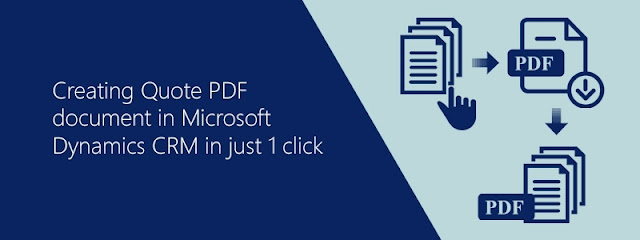
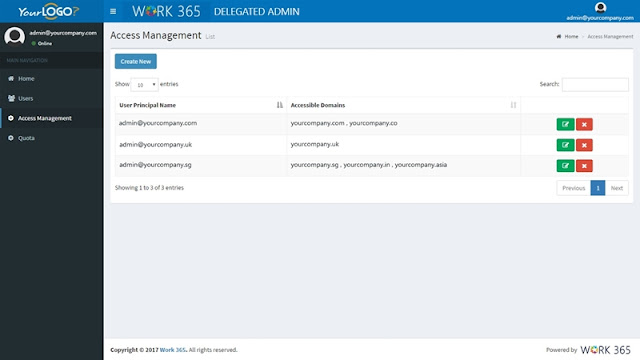
Comments
Post a Comment