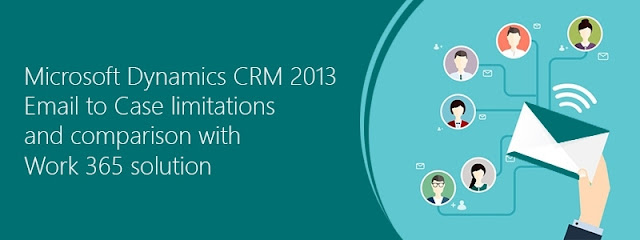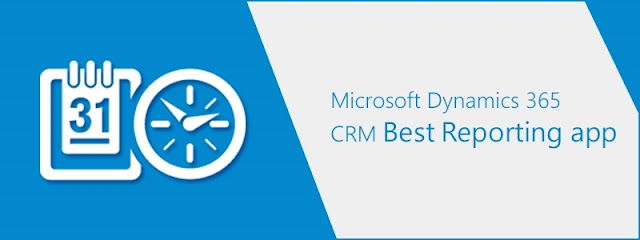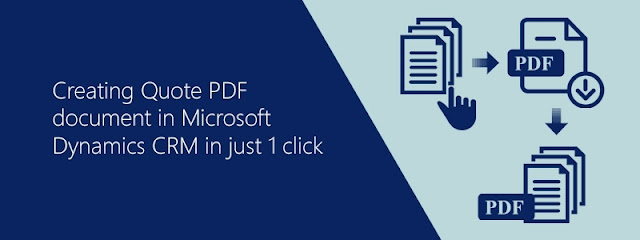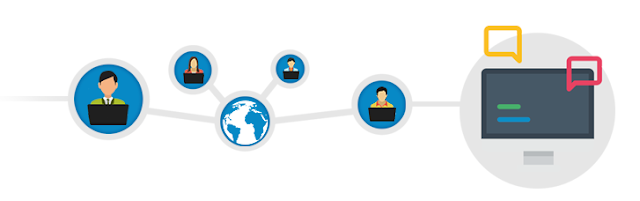Cloning of Goals in Microsoft Dynamics CRM/365
Motivate your workforce, identify successful programs, do better planning, and grow your business using Microsoft Dynamics CRM Goals Management functionality. Goal Management will allow you to set Sales, Marketing, Service or any business goals (goals is supported even for Custom entities) for your organization. These goals are measurable, time-bound and ownership based. Sample goals: Revenue generated (individual, team, organization-wide) Number of customers added No. of products sold Total number of phone-calls made Number of Leads generated and qualified Opportunity conversion from leads Revenue generation from campaigns Total customer service cases resolved Number of new projects added this quarter (that’s my custom goal) Goals are time-based and hence need to be re-created every time they expire. For example, if you have 10 people in your sales team and you define sales goals quarterly then imagine the amount of time you need to spend re-creating it manually e