Email to Case – Limitations and Comparison with Work 365 Solution
The spring '14 release brings in Enterprise Case Management functionality for Microsoft Dynamics CRM 2013 Online and On-Premise. The features include automatic case creation, managing entitlements (how much service to provide to customers), managing SLA's (First response time, resolution time), dynamic routing, case merging, case hierarchy, etc.
A big part of the functionality is the automation of emails to case. For business benefits, considerations and options for implementing email to case automation you can refer my earlier blog: Microsoft Dynamics CRM Spring ‘14: Email to Case - business benefits, considerations and option for CRM 2011 customers.
In this blog I am going to compare and contrast some of the out-of-box Email to Case features with the Work 365 Email to Case solution:
1. Handling emails received from unknown senders
In Microsoft email to case, emails received from unknown senders could either be ignored from case creation or automatically the new contact would be created in CRM and linked to this newly created case.
In Microsoft email to case, emails received from unknown senders could either be ignored from case creation or automatically the new contact would be created in CRM and linked to this newly created case.
However... what if you receive a lot of emails from customers and do not want a new contact to be created for each one of them? With Work 365 Email to Case Automation, emails received from unknown senders could be linked to a configurable dummy account or contact. Also, there is an option to auto-create the contact in CRM and link to this newly created case.
2. Link new case exclusively to Account or Contact based on configurable settings
In Spring release of the Email to Case, the email sender of an incoming email is matched against a contact in CRM and if they are found then the newly created case is linked to the parent account of the contact. If parent account is not found then the case is linked to a contact. So cases are sometimes linked to contact or sometimes to account.
In Spring release of the Email to Case, the email sender of an incoming email is matched against a contact in CRM and if they are found then the newly created case is linked to the parent account of the contact. If parent account is not found then the case is linked to a contact. So cases are sometimes linked to contact or sometimes to account.
With the Work 365 Email to Case: you can configure this setting to link a case exclusively to the contact or exclusively to the parent account of the contact based on your case management process.
3. Email Spam protection
We all know that the support addresses like support@ or help@ get a lot of spam. If you do not have a mechanism to filter this spam then you will end up with a lot of junk cases.
We all know that the support addresses like support@ or help@ get a lot of spam. If you do not have a mechanism to filter this spam then you will end up with a lot of junk cases.
In Work 365 Email to Case, you can not only specify the domains and email list that you would like to exclude from case creation but also configure the keywords that would be matched with the email subject (like out-of-office, undeliverable, etc.) and filtered out.
4. Email loop protection
if email sender also has a built-in email to case set-up then this may result from an infinite loop of emails and cases.
if email sender also has a built-in email to case set-up then this may result from an infinite loop of emails and cases.
Work 365 Email to Case has a built-in mechanism to detect and break such loops.
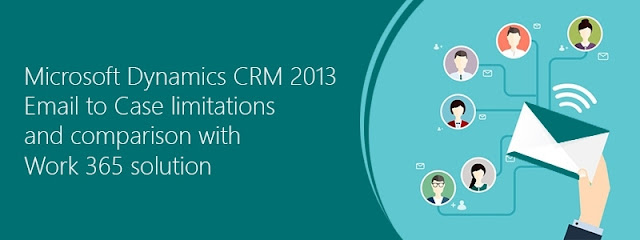
Comments
Post a Comment